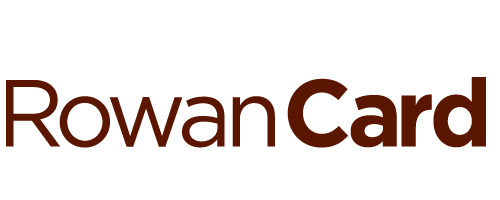Welcome to the RowanCard account management web site!
RowanCard Office
SOM STUDENTS: Once your card is printed, you can pick it up at the office of Public Safety on the Stratford campus.
CMSRU STUDENTS: New CMSRU students for the Fall semester may not be able to access the portal until mid July. Once your card is printed, you can pick it up in the CMSRU building. Contact Lorsley Boogaard at boogaard@rowan.edu for questions/concerns.
VET SCHOOL: Please note all Shreiber School of Veterinary Medicine students and faculty/staff, once your card is printed you can pick it up on the Glassboro campus in Savitz Hall Room 245.
The RowanCard serves as the official identification at Rowan University. Students, faculty, and staff can use this multi-purpose photo ID to purchase various goods and services both on and off campus.
How to upload a photo for your RowanCard:
- Click on the Student & Staff Login Button.
- Click on the PERSONALIZE option on the left-hand menu, then UPLOAD YOUR PHOTO.
- Agree to the terms and conditions to proceed.
- Enter your email address, choose a file to upload, and click UPLOAD PHOTO.
- Crop or rotate the photo if needed, click SAVE PHOTO, and then CONFIRM to submit.
- Check your Rowan email within 48 business hours to see if your photo was approved or denied.
Manage your RowanCard:
- View account balances and transaction history.
- View recent account activity.
- Create low balance warnings.
- Set up automatic deposits.
- Deposit to your RowanBucks account using your credit card or bank account.
- Deactivate a lost ID card.
- Create guest access.
Student/Staff Login: If you haven't already, please set up your Rowan network credentials at netid.rowan.edu. After doing this, you will be able to log in using the Student/Staff Login feature.
Parent/Guest Login: If you are a parent/guest attempting to use the site, the student needs to authorize you for guest/parent access before you can log in. Once the student has set you up in the system, you will receive an email from the RowanCard Office with a password. Use your email address and temporary password to login.
IMPORTANT NOTE: No appointment is needed to come to our office.